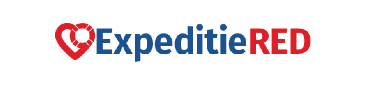Hoe badges in een activiteit te (her)ordenen
Een Badge is een digitaal micro-certificaat dat staat voor opgedane kennis, een vaardigheid of een prestatie.
Elke gepubliceerde Activiteit krijgt automatisch een badge. Activiteitsorganisatoren kunnen meer dan één badge aan een activiteit toevoegen door nieuwe badges aan te maken of ze te importeren uit een badgebibliotheek (zie het helpartikel 'Hoe importeer je badges?').
Als je meerdere badges in één activiteit hebt, kunnen organisatoren een badgesysteem in een specifieke volgorde weergeven. Een dergelijke organisatie van badges kan het begrip van de badgesysteemlogica en de navigatie door leermogelijkheden voor de lerenden verbeteren.
Activiteitsorganisatoren kunnen badges in de activiteit (her)ordenen, waardoor unieke leertrajecten met badges worden gecreëerd en weergegeven.
Hoe badges in een activiteit te (her)orderen
- Go to an Activity you want to import a badge.
- Ga naar de Activiteit waar je een badge wilt importeren.
- Ga naar het tabblad Badges.
- Klik aan de rechterkant van het scherm op Badgevolgorde aanpassen.
- Sleep de badges naar de gewenste volgorde.
- Klik op Bewaar.
Was dit artikel behulpzaam?
Wijzigen in een andere taal: